Installing OCW Using the Conda Package Manager
Introduction
Installation on OS X, Linux, and Windows:
- Requirements
- Installation Information
- How To Install
- Use and Testing
Introduction
Conda is an easy to use and maintain software package management system. It provides a simple and painless method for installing OCW and its dependencies across a variety of platforms.
Installation on OS X, Linux, and Windows
Requirements
- A recent version of OS X. Anything reasonably new should be sufficient. However, the installation is currently only tested/maintained on 10.8.x or newer.
- Python 2.7 which can be downloaded here via Anaconda or here via Miniconda. This will give you the latest version of conda, which is used for the installation. Be sure to allow the installation to update your PATH for you.
- The XCode command line tools. Google-ing for "install command line tools OS X <version of OS X here>" should find a useful guide for your version of OS X.
Installation Information
In addition to the standard scientific python packages bundled with most anaconda installations, the following packages will be installed:
- requests: Used to make HTTP requests. The OCW UI and Toolkit use this.
- bottle: Simple Python backend webserver used by the OCW UI.
- pydap: A Python library for connecting to OpenDAP servers. The Toolkit uses this to handle OpenDAP connections.
- webtest: A Python library to improve testing of web applications. The OCW UI backend uses this for testing.
- esgf-pyclient: A client interface for logging in to the Earth System Grid Federation (ESGF) to retrieve data
How to Install
To install OCW and its dependencies into your conda environment (by default in ~/anaconda or ~/miniconda), you may use:
conda install -c conda-forge ocw
Next, we will download RCMES where the examples for the tutorials can be found. Download a zip file (link) and unzip the file (RCMES_(VERSION #)-master.zip) that you downloaded. You can change the folder name and move it to a different location. For example,
mv RCMES_1.2-master ~/RCMES
Use and Testing
Now that OCW is installed, you can run a test example to make sure everything is installed properly.
Head over to the examples folder. This assumes you are in the main RCMES folder.
cd testNext, run one of the examples in the folder.
python test.pyAfter the evaluation runs, you should find a .png in the examples directory. The image can be seen below. Congratulations, your installation was successful! You are now ready to move on to the RCMES Tutorials, which can be found here.
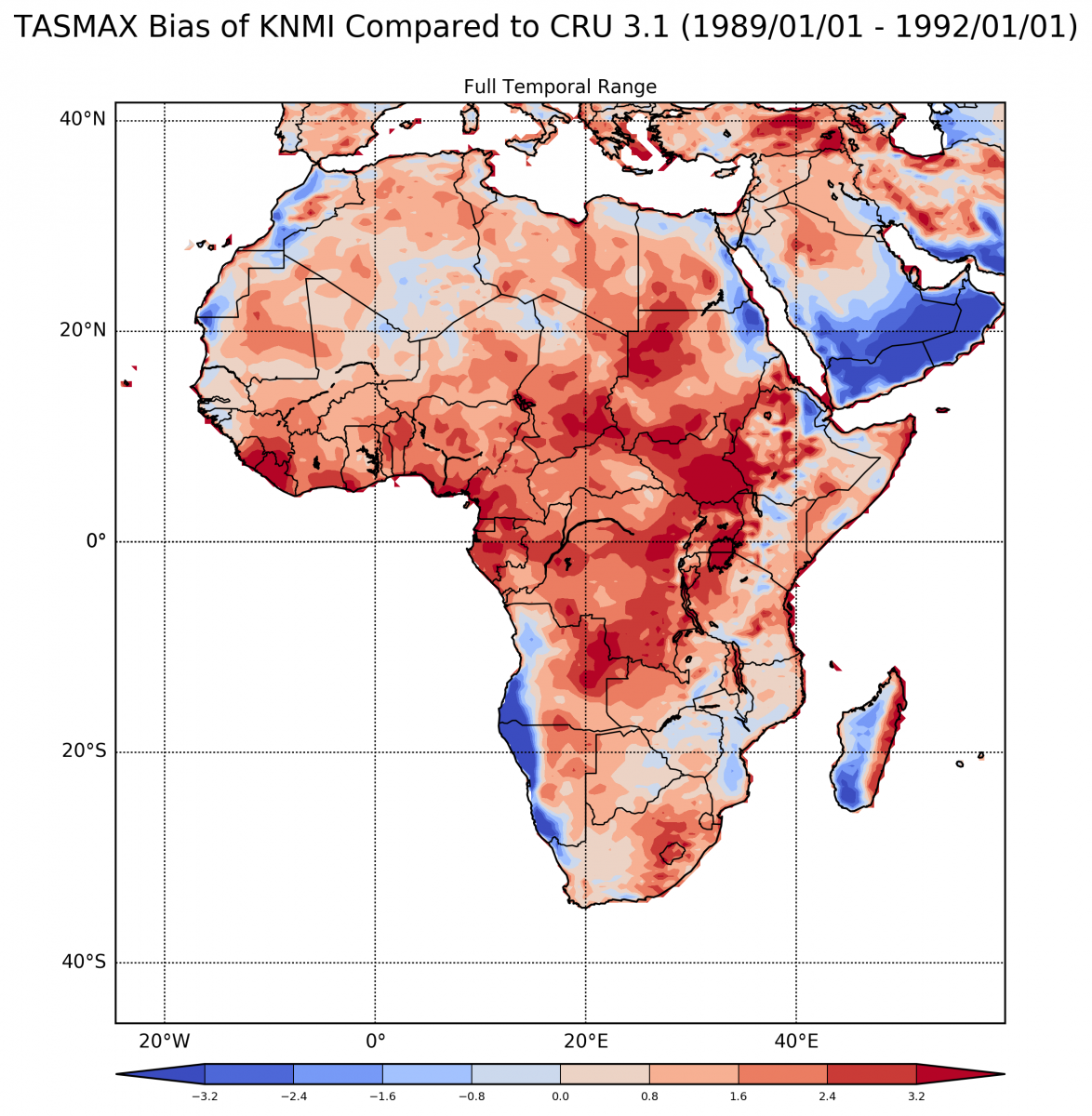 |
| Results from test.py |
Update
If you need to update OCW, simply use:
conda update -c conda-forge ocw
